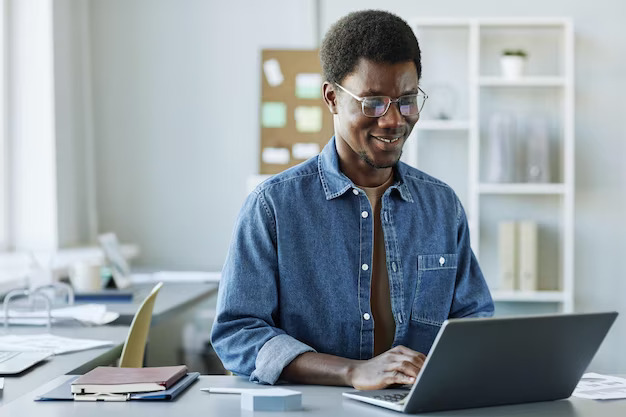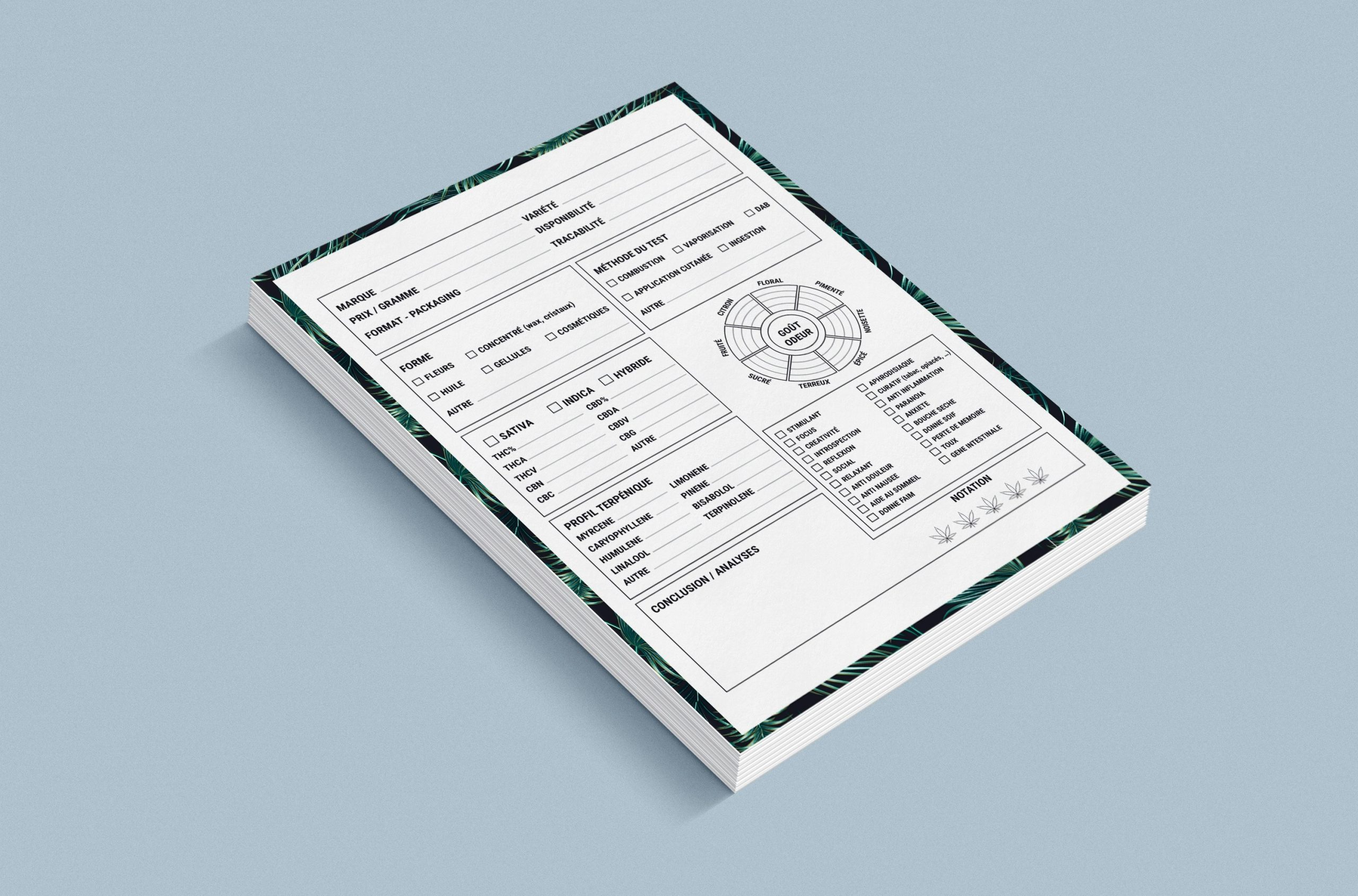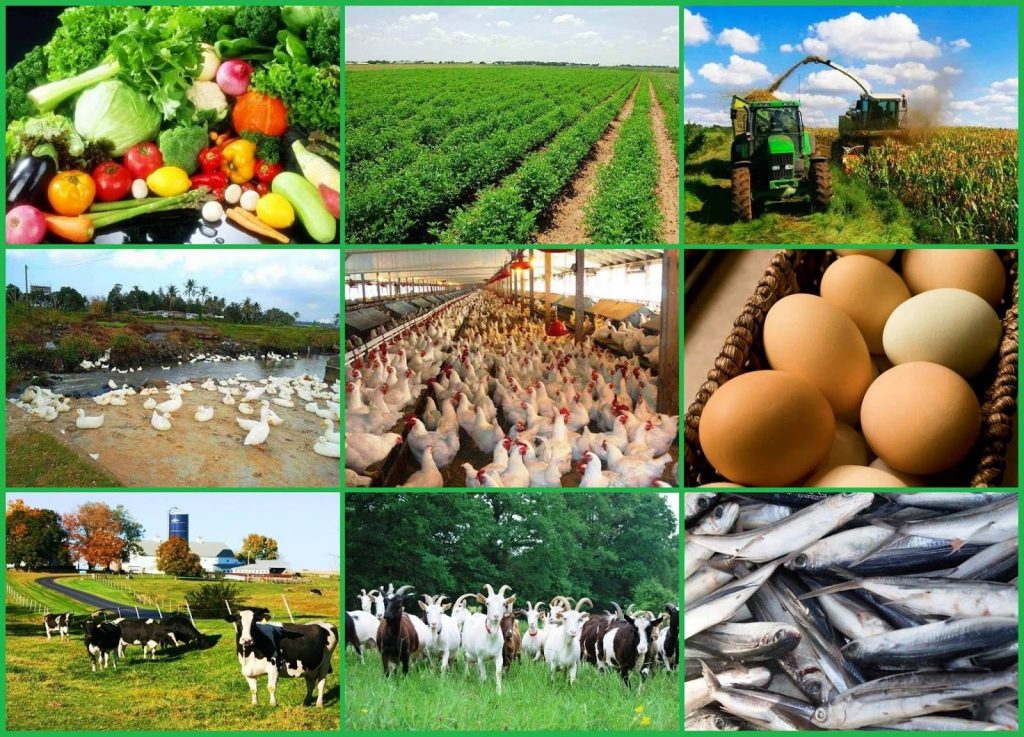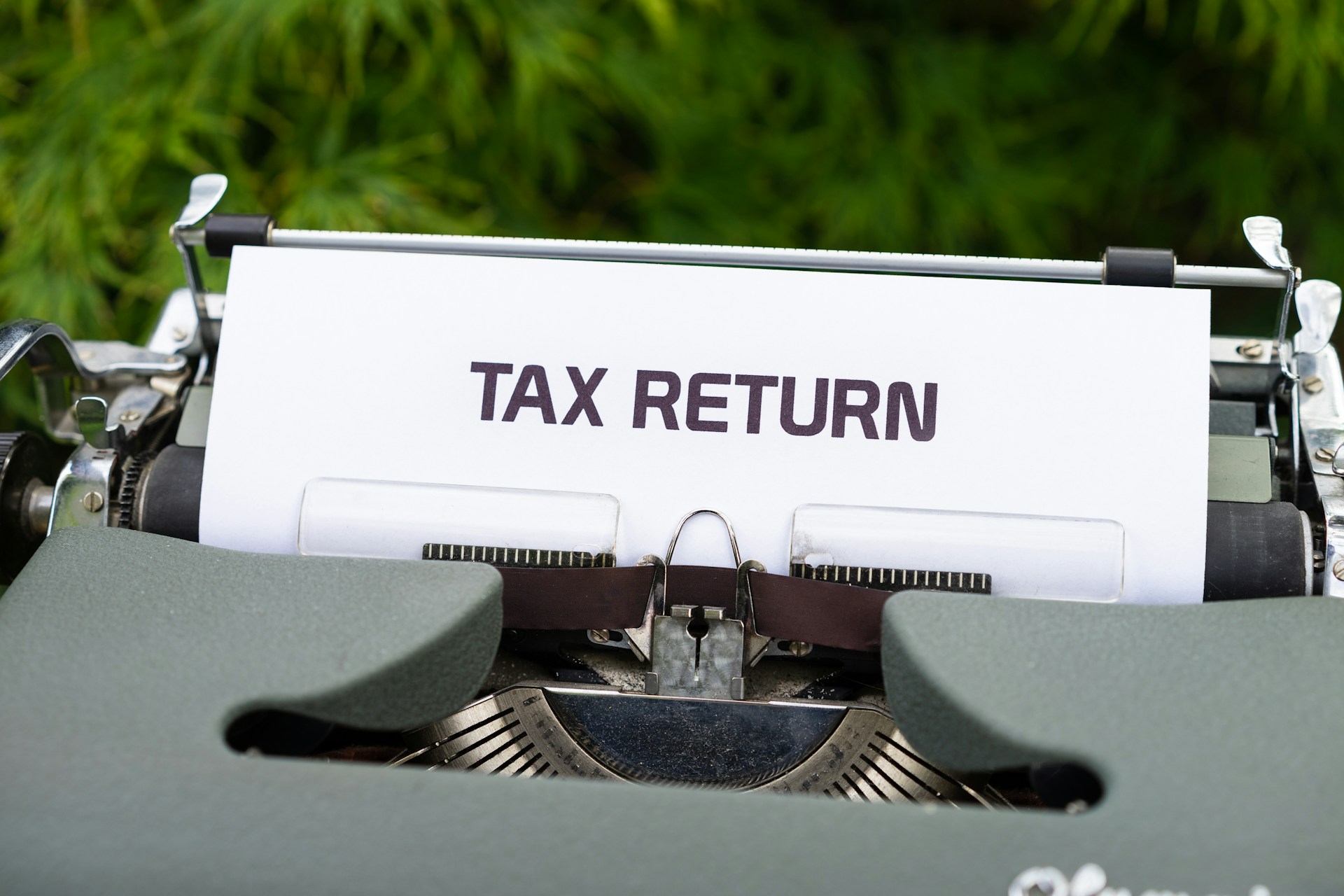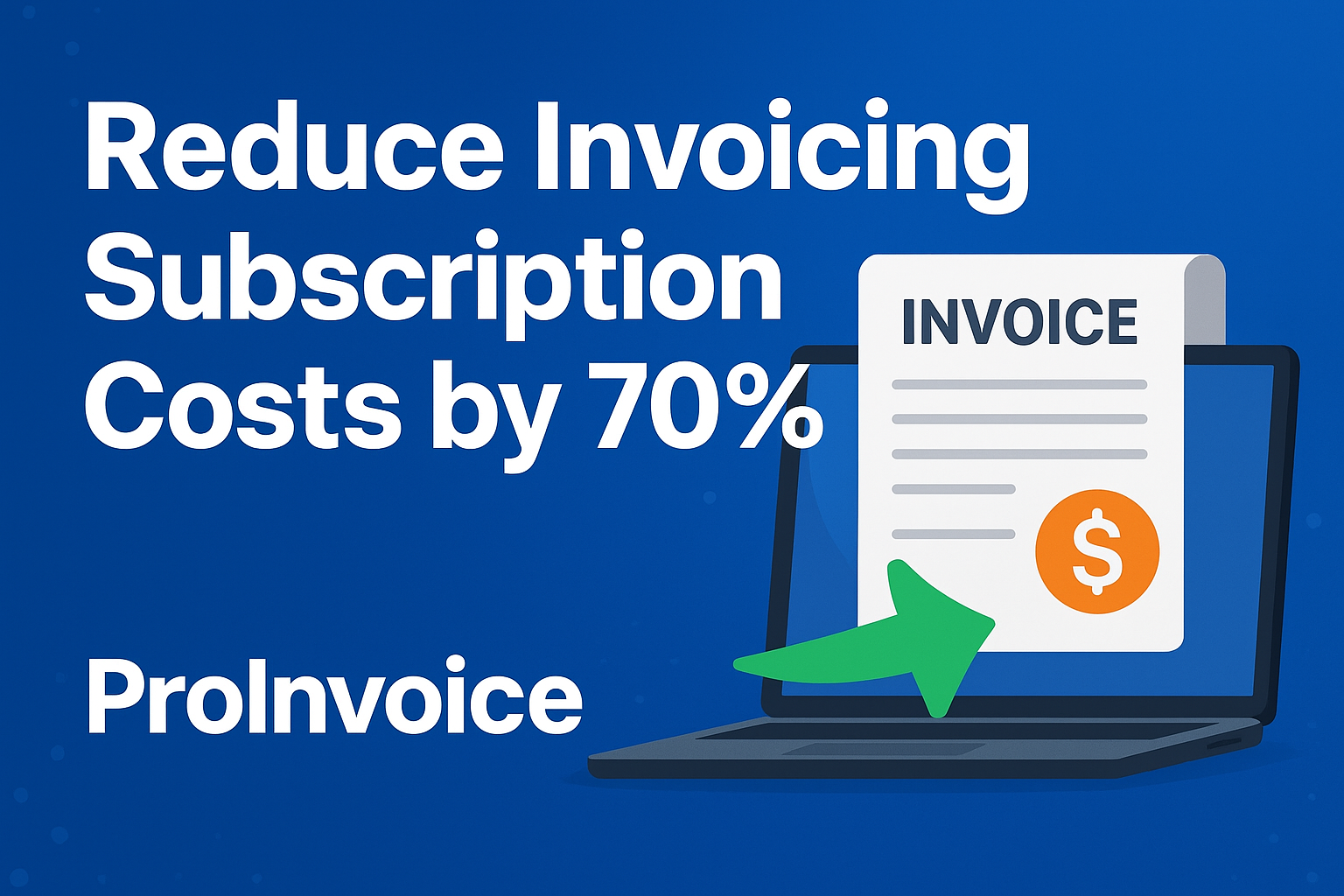How do you make a PDF invoice template? Whether you own a large chain of corporations or run a one-man business, invoices are a crucial part of every business operation.
For a long time, sending invoices required tedious paper-based processes, but thanks to contemporary technology, invoicing procedures are now faster and more straightforward than ever.
In this guide, we capitalize on our expertise as a leading provider of invoicing solutions to show you how to create a PDF invoice template successfully.
You’ll also learn the most relevant information to include in your business invoices.
How Do I Make a PDF Invoice Template?
If you’re guided by the right instructions, you’ll agree that creating a PDF invoice template is not as complicated as it may sound.
There are three ways to make a PDF invoice, and you can choose what works best for you and your business.
You can either create your PDF invoice template from scratch (this is the most difficult approach), use a template (a much simpler method), or you can employ an invoice generator (the easiest method).
If you decide to create your PDF invoice template from scratch, you’ll need to use a word processing or spreadsheet application such as Microsoft Word or Google Sheets.
What to Include on a PDF Invoice Template
Below are the most important information sections to include when creating a PDF invoice template:
- Sender information: Name or business name, email address, phone number, and physical address of the sender
- Client information: Details about the client you are billing, including name, address, and contact details
- Invoice number: This number is important so that you can refer to the invoice easily if the need arises.
- Date sent: The specific day you send the invoice to the client
- Due date: A date that specifies when the client should pay the bill
- Reference number: if appropriate, a reference number may also be necessary
- Item Name: Name of the delivered products and services
- Item Description: A statement of the product(s) and service(s) you offered to the client
- Cost per Item/Item cost: the price and quantity of the goods or services offered to the client
- Quantity: The amount of each product to be included on the invoice
- Line total: the product of the item’s price and the quantity
- Subtotal: This is the sum of all items/services to be included on the invoice.
- Tax: Taxes of any kind (if applicable)
- Discounts: any kind of discounts (if applicable)
- Total: the subtotal of the expected payment including taxes and excluding any discounts
- Deposits: Any kind of deposit (if applicable)
- Payments: Any payments (if applicable)
- Amount Due: Total bill expected, excluding deposits and payments
- Terms: This part is included for official terminologies such as payment procedures, handling of late payments, and other matters of a formal nature as concerns your business
- Notes: Include phrases such as “Thanks for doing business with us” at the end of the invoice.
How to Format and Style a PDF Invoice Template
When you have gotten all the information above sorted out and smoothed out the details, you can now create relevant sections in your word processing or spreadsheet program to enter the data.
It’s important to pay close attention to the formatting and layout during this process. It’s also a good idea to preview how the invoice will appear if you (or your client) print it out.
To ensure you are charging your clients the right amount and that taxes, discounts, and deposits have been applied appropriately, make sure to double-check your figures meticulously.
After reviewing these details, feel free to customize your invoice template with the typeface, colors, and logo of your choice.
Save and Send Your PDF Invoice Template
The next step is to save your PDF invoice template into a PDF file once you are content with how it turns out eventually.
It’s advisable to save it in a secure and easily accessible location since you’ll need to use it frequently.
You may now print your PDF invoice template off and mail it to your client or send it to them by email or SMS.
Since sending an invoice to a client through email or SMS is the quickest method, this is what we recommend for the best experience.
It makes sense to use the quickest method so you can receive payment for services offered more quickly.
You can always give your clients a quick call to double-check that they received your invoice if the need arises.
Alternatives to Creating a PDF Invoice Template
As we stated earlier, you don’t always have to create a PDF invoice template from scratch. There are much easier ways to send a professional invoice to your clients.
Use a Ready-Made Invoice Template
Using a readymade PDF invoice template is a simpler approach to making a PDF invoice. In this manner, all sections including the ones we’ve described above will be on the invoice already.
As such, all that is left to do is just enter your data and carry out the necessary computations.
The formulas should be present in PDF invoice templates made with spreadsheet software, such as Microsoft Excel or Google Sheets.
This way, you’ll only need to enter the data and the sums are computed for you.
However, note that it is still a wise move to confirm that you are charging your client the appropriate amount of money.
Use an Invoicing Software
Even better, you can leave all your invoicing activities to a reliable invoice generator or dedicated software, like ProInvoice.
ProInvoice is an intuitive digital tool that simplifies all aspects of invoicing, including quotations, estimations, and templates, delivering expertly crafted and professional invoices to clients, as well as receiving payments from clients without any problems.
Get the Best Invoicing Solutions with ProInvoice
Knowing how to create your own PDF invoice template comes in really handy, we agree.
However, you should also benefit from a quicker and more convenient invoicing solution, such as the one we offer at ProInvoice.
Sign up for free today and find out all the ways we can make invoicing and receiving payments a smoother process for you and your business.