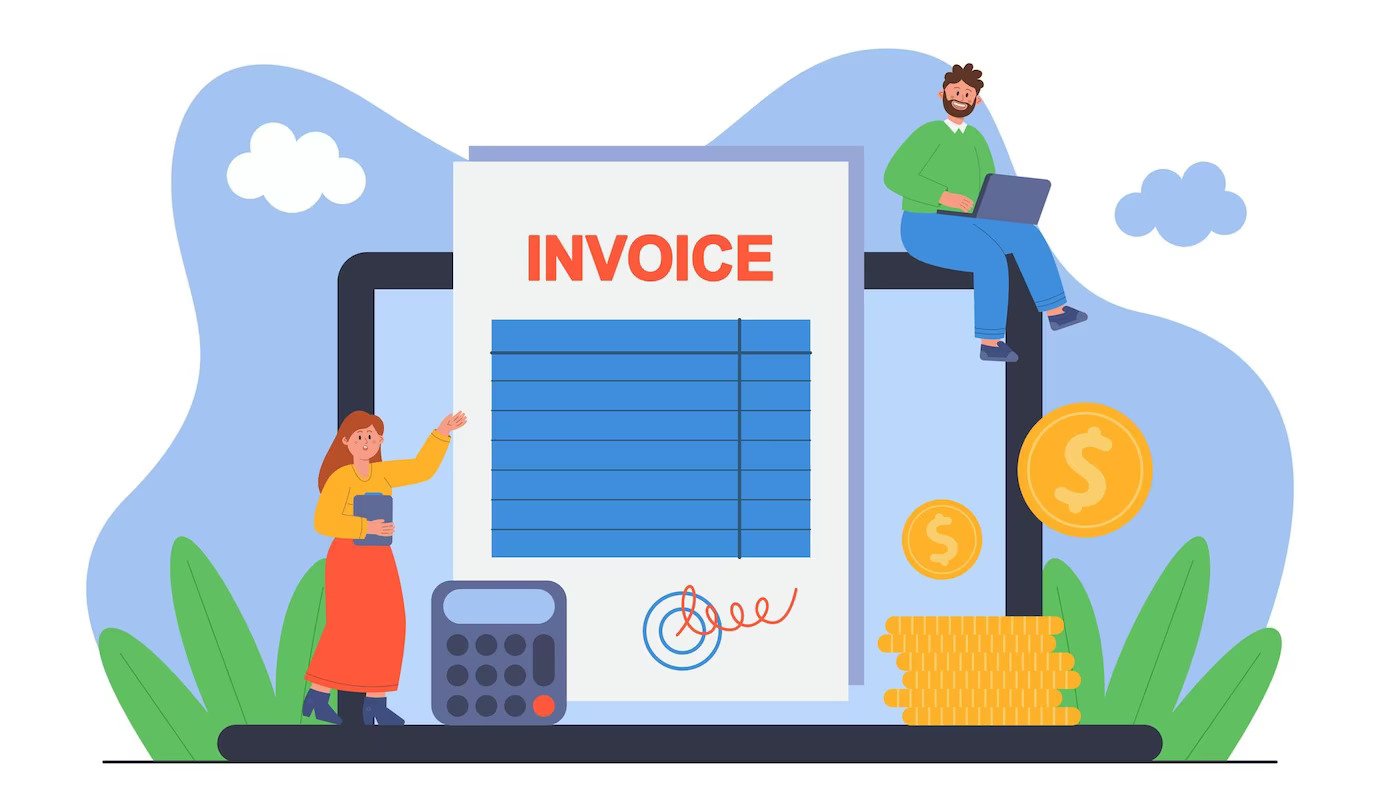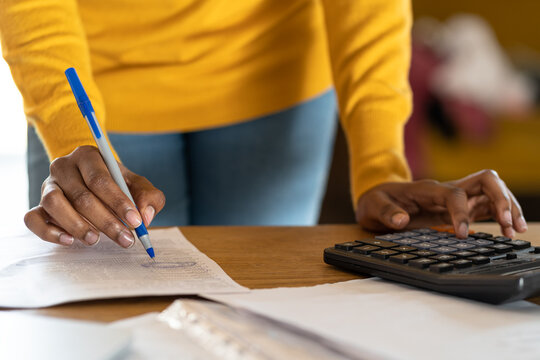Sending invoices in PDF format is a dependable and professional way to bill clients. PDFs are universally readable, difficult to alter, and ideal for archiving. If you’re operating in South Africa and want to issue clean, compliant invoices, a PDF invoice generator is invaluable—and ProInvoice makes this process seamless, from design to delivery and record keeping.
Here’s how to use a PDF invoice generator successfully, and how ProInvoice supports each step.
Stay organized as you grow. Use ProInvoice to manage billing and client relationships with ease.
Why Use a PDF Invoice Generator?
Before we jump into steps, here’s why PDF invoices matter:
- Universal compatibility: PDFs look the same for both you and your client, regardless of device.
- Security & integrity: PDFs are harder to edit than Word files, preserving your invoice’s accuracy.
- Easy archiving: PDFs can be archived, searched, and retrieved later.
- Professional perception: Receiving a well-formatted PDF invoice signals credibility.
A good PDF invoice generator like ProInvoice handles all these traits for you—automatically formatting, securing, and sending invoices in PDF form.
Step 1: Set Up Your Invoice Template
A template saves you time and keeps your branding consistent. When setting up:
- Insert your business name, logo, contact details, and (if applicable) VAT registration number.
- Add a header labeled “Invoice” or “Tax Invoice.”
- Lay out client details, invoice date, invoice number, due date.
- Create an itemized section: description, quantity, unit price, VAT line, total.
- Add terms of payment & payment instructions (bank details, EFT, etc.).
- Leave space for notes, discounts or adjustments if needed.
With ProInvoice, you configure this template once. Then every new invoice you generate is consistent, professional, and PDF-ready.
Step 2: Enter Transaction Details
Once you complete a job or sale:
- Select your client from your contacts list (or enter their name & address).
- Fill in the line items: description, quantity/units, unit price.
- If VAT applies, select the VAT rate and let the generator compute the tax line.
- Add any discounts or extra charges (e.g. shipping, handling, etc.).
ProInvoice auto-calculates totals and ensures your tax lines are correct, reducing manual error.
Step 3: Preview & Adjust
Before finalizing:
- Preview the PDF to check alignment, spacing, and clarity.
- Verify all amounts, VAT, totals, and terms.
- Ensure no fields overflow or cut off.
- Adjust formatting if a long description or many items is causing crowding.
Using ProInvoice, previewing is built in—you can see how your invoice will look as a PDF before sending it to your client.
Step 4: Generate the PDF
Once satisfied:
- Click “Generate PDF” or “Export as PDF.”
- The system wraps your design and content into a secure, non-editable file.
- Optionally embed your logo, watermark, or security seal if the generator supports it.
In ProInvoice, every invoice you send is automatically converted into a PDF—no need for extra conversion steps.
Stay organized as you grow. Use ProInvoice to manage billing and client relationships with ease.
Step 5: Send the Invoice to Your Client
After generating the PDF:
- Attach it to an email addressed to your client.
- Use a clear subject line: e.g., “Invoice #1234 – Your Company Name”.
- In the email body, include a brief message and reference to payment terms.
- Optionally copy yourself or your finance team for record.
ProInvoice can send the PDF directly from your dashboard—automated, tracked, and logged in your history.
Step 6: Track Payment & Send Reminders
Just because you sent the PDF doesn’t guarantee instant payment. So:
- Monitor whether the invoice has been opened or viewed (if the generator supports tracking).
- Check due date status.
- For unpaid invoices after the due date, send a polite reminder.
With ProInvoice, every invoice has its status tracked. You can see which are paid, overdue, or pending—and trigger automated reminders.
Step 7: Archive & Record
After payment (or once the invoice is delivered):
- Mark the invoice as “Paid” or “Settled.”
- Save or archive the PDF in your records.
- Retain support documentation (contracts, emails, delivery notes) paired with the invoice.
ProInvoice keeps all your invoices—PDFs, statuses, client history—organized in one place for future audits or review.
Best Practices & Tips for PDF Invoicing in South Africa
- Include your VAT registration number if charging VAT.
- For small invoices (below thresholds), you may use simpler versions if permitted.
- Always issue invoices within 21 days of supply (for VAT-registered businesses).
- Use concise, clear descriptions—avoid unintelligible jargon.
- Send reminders before and after the due date.
- Back up your invoice history externally as well.
- Keep templates updated when laws or tax rates change.
Final Thoughts
Using a PDF invoice generator helps your business maintain professionalism, readability, and compliance. And when you use ProInvoice, you combine design, delivery, tracking, and financial control—all in one tool.
Ready to generate, send, and track invoices effortlessly? Sign up with ProInvoice today and start turning your billing into a seamless, reliable process.