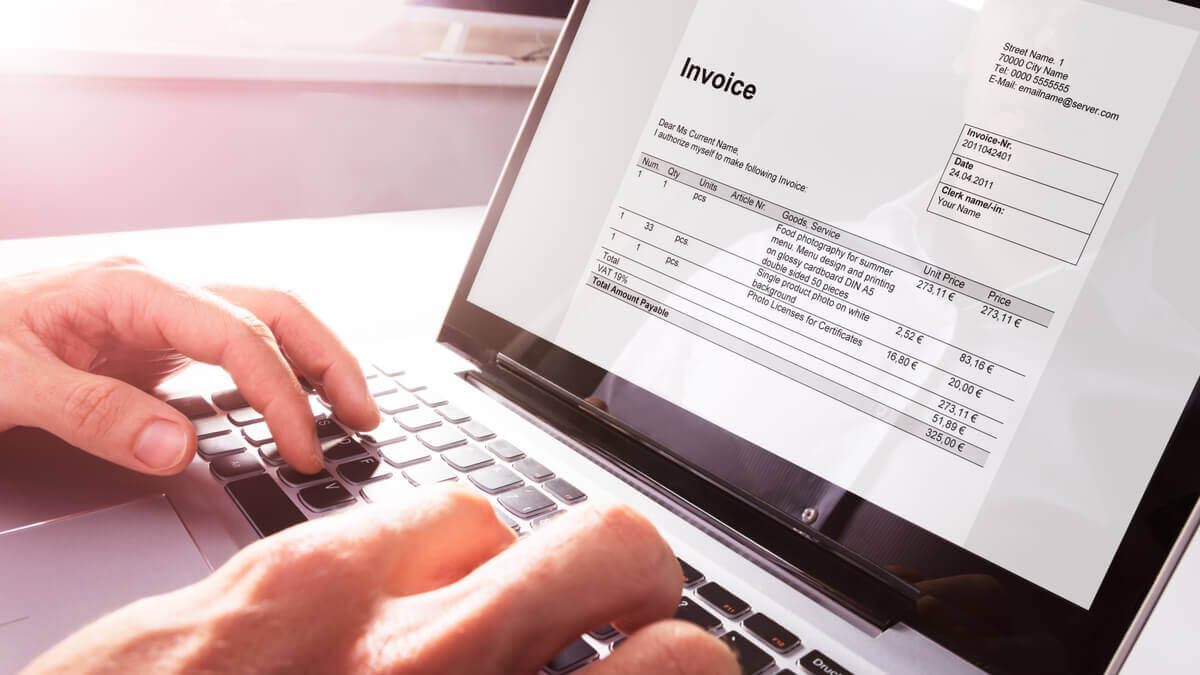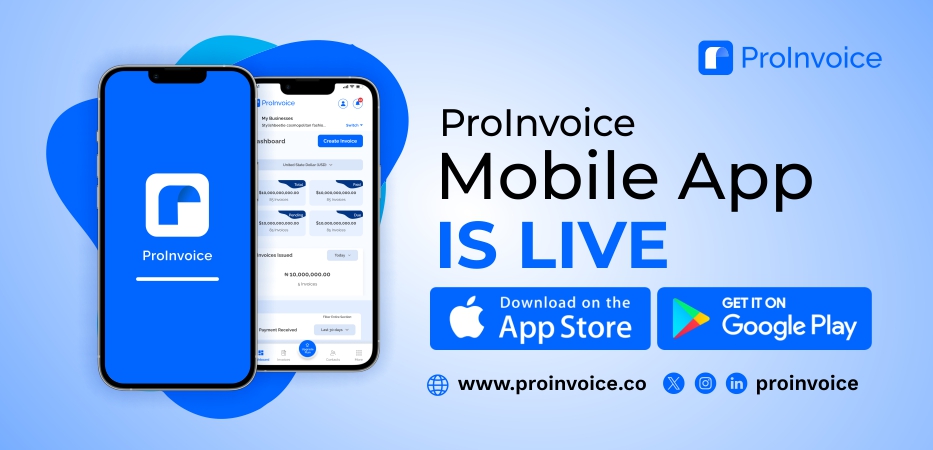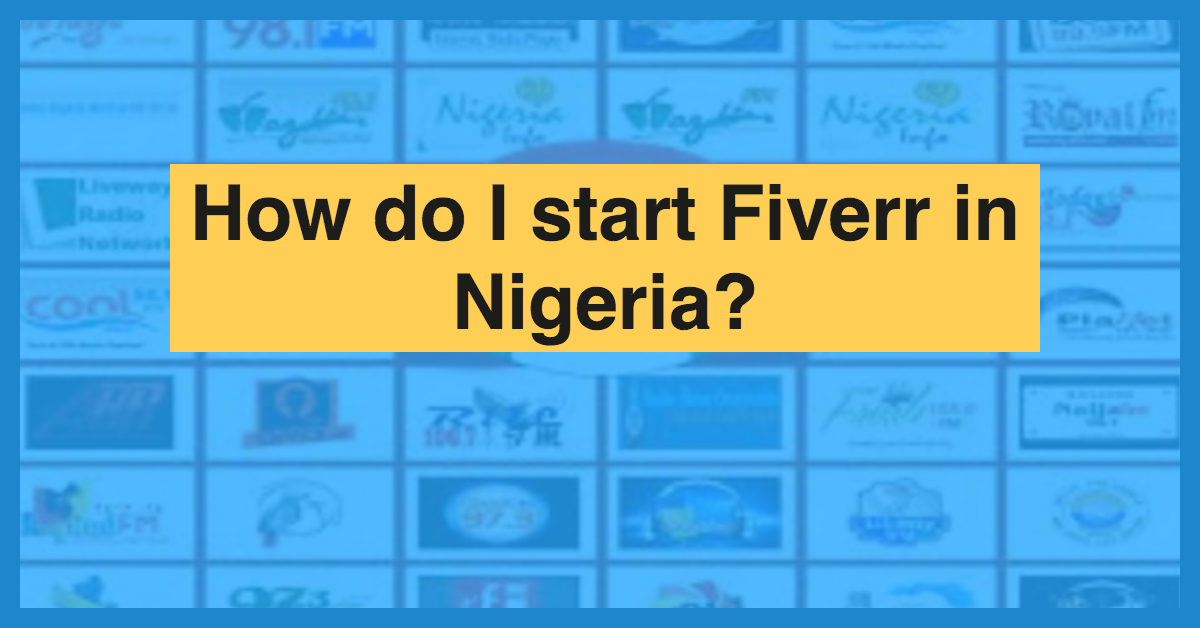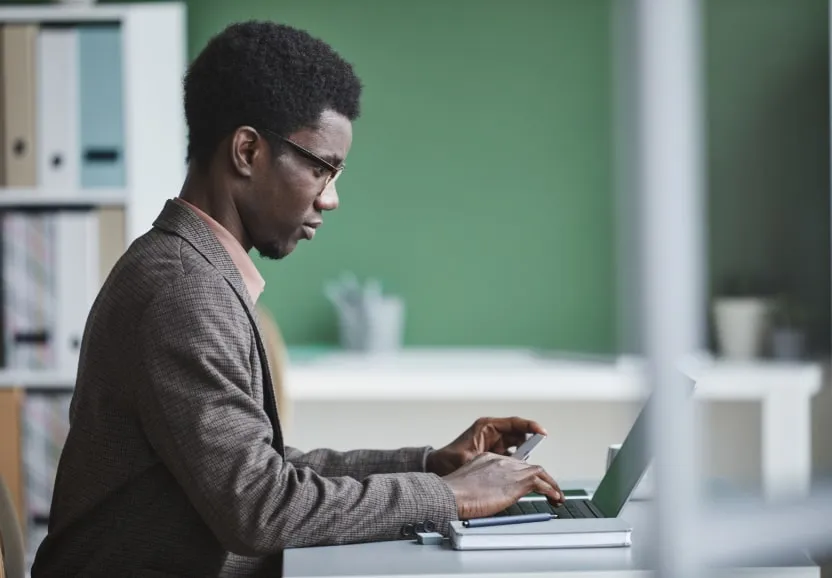One of the commonly asked questions from users of the ProInvoice platform is, “what is the invoicing cycle?”
When it comes to the business of buying and selling, there is always a cycle that revolves around making enquiries, negotiating and then making payments.
It is considered as a repetitive cycle that involves a series of actions and processes that is carried out by the parties involved.
It is also common to get asked what the process or procedure is to carry out a certain activity. Especially when the user or customer is new to the platform.
The Invoicing cycle on the ProInvoice platform is pretty straight forward.
It involves logging into the platform, adding the contact details (recipient), creating the invoice and filling in with the item information and payment information, send or share with the recipient and follow up.
This process is the same and can be used repeatedly for all invoices you have to create. Here are 5 processes involved in the invoicing cycle on ProInvoice;
- Adding of contacts
- Creating a new Invoice
- Sending an Invoice
- Recording payment
- Following up
Getting Started with the invoicing cycle
Adding of contacts
This is an essential part of the invoicing cycle and can not be omitted. Without adding contacts, your invoice can not be sent.
Think of it as if you are about going into business without capital, the end result will be no business.
You can not start a business without capital, so you can not send invoices or create invoices without having a contact as the recipient of the invoice.
When creating a new invoice with no contact added, just below the invoice number, where you have the “To” box, there is a clickable option of “Add contact”.
All you need to do is to click on the add contact and fill in your customer or the recipient information.
Another way in which you can add contacts, is to scroll to where you have contact on the platform and click on the add contact button to add the needed information.
I will advise you to follow this step especially if you want to add all your customer information on your list all at once without going through the route of adding every time you’re sending an invoice.
This way makes the creation of invoices fast, all you have to do is select the contact name whenever you want to send an invoice.
Creating a new Invoice
This is one of the easiest processes in the invoicing cycle.
All you have to do is log into the ProInvoice platform, and click on new invoice from the homepage. When creating a new invoice there are key things to note such as;
- Invoice number (There is always a default number in the box but you could choose to input your own number)
- Contact
- Purchase order number (This is optional)
- Summary (This is also optional)
- Item description,quantity and unit price
- Date & currency
- Footer note (This can include your bank details,return policy or thank you note)
Sending an Invoice
The next process in the invoicing cycle is sending the invoice to the receiver. Once you have successfully created the invoice you will see the option to send at the right and share at the top.
Once you click on send, you will be prompted to fill or check the attached email. In addition, there is also the option of sending it as a pdf or sms notification.
If you click on the share button, you will be given two options to send via whatsapp or facebook. You can decide to select any of the social media platforms you wish to share the information.
Recording Payment
By default, after sending an invoice, it is recorded as not paid. As part of the invoicing cycle on the platform, you need to record payment for proper record keeping and tracking.
To record payment after sending an invoice and receiving payment kindly follow the steps below;
- Click on the invoice created
- Check the right corner for a box titled, “record payment”
- Fill in the date of payment
- Select the method of payment
- Re-confirm the amount paid
- You can either select the option to send receipt to merchant email or sms notification
It is important to note that by default after recording payment a mail is sent to the recipient of the mail.
After the payment has been recorded, the invoice moves from either pending or overdue to paid on the homepage and also under the invoice option on the platform.
Complete the invoice cycle by Following up
We will have an incomplete invoicing cycle if follow up is out of the picture. ProInvoice understands the importance of follow up in business especially when it comes to making payment.
Hence, a follow up feature is added to the platform to aid this process. Here are two case scenarios where follow up is needed (PS. it is not limited to these two cases).
The first has to do with you sending an invoice to your customer and you notice there is a delay in payment.
The second, you notice that an invoice is long overdue under the overdue column on the ProInvoice platform.
The question that comes to mind is, “How can I follow up or how can I send a reminder message to these customers?”
To send followup mail or reminders to your customer all you need to do is follow the below listed steps;
- Click on the overdue invoice or pending invoice
- Once it is open, check at the right corner for the box title, “Send reminder”
- Click on it
- Verify the email and you can also choose to add an additional mail address
- You can also decide to select the option of pdf copy or sms notification
In summary, the invoicing cycle on ProInvoice encompasses all the process of generating and issuing invoices from you to your customers for the goods or services provided.
We are also giving out free invoicing templates for businesses like yours, click here to grab your free template.